| < Previous page | Next page > |
Checking data is received to Ezigrade
You will need to install your laptop into the tractor cabin and connect to the output serial cable from the Igrade system.
Most modern PC's no longer ship with serial ports so you will most likely be using a USB to serial converter. They normally need a software driver to operate which is another thing to check.
Ezigrade comes with a routine to check the output from the Igrade by reading the data on the input of the connected serial cable.
If Ezigrade is running. First open a new job. File -> New and enter a file name to your liking. From the File -> GPS -> Utilities and the following dialog is displayed.
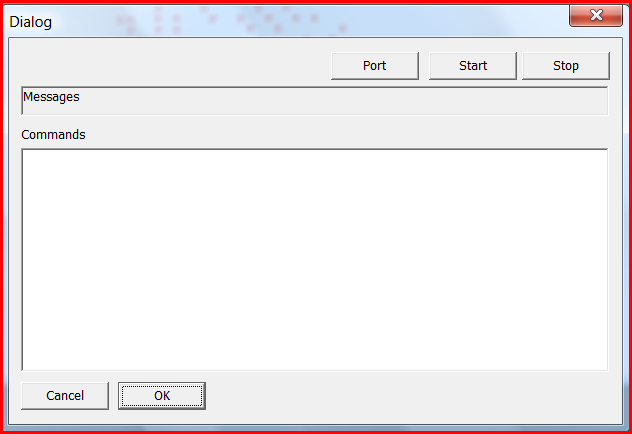
The first thing to check is that we have a serial port on the laptop. I suggest you initially disconnect the serial cable and then press the "Port" button. Make a note of any serial cables.
If there are none ; insert the serial cable USB thingo and press the "Port" button again. You should see the additional serial port. If there is no change then you need to check the operation of your USB-Serial converter.
Once you know the serial port number click on the "Port" button, and fill in the appropriate connector. I suggest you set the data bits, stop bits and parity as below and set the baud rate to the same as the Igrade system.
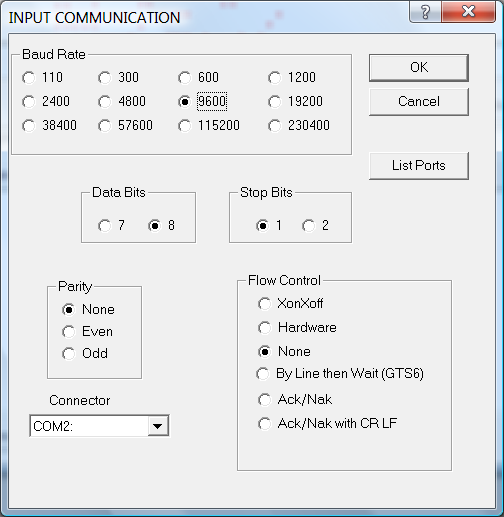
You can know check whether you can receive data. Click OK and then press the "Start" button. If the stars are aligned you should get the following output or similar.
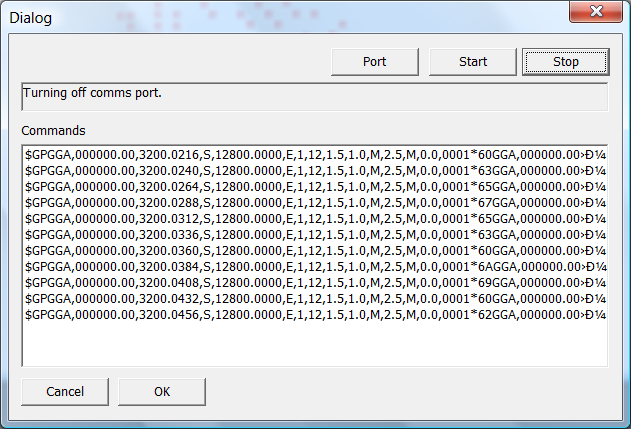
If you have nothing then there is some more trouble-shooting to be done. Options at this stage include running a dedicated terminal program on your laptop. Things to look for is whether the connection between the Igrade and laptop is working as a null modem cable. Transmit from the Igrade needs to come in on the Rx pin of the serial cable.
If you have a screen full of hyraglyphics then you need to match the baud rates.
If this is working then you can proceed to the next stage.
|