| < Previous page | Next page > |
Measure Menu Length and Grade
You left click on the screen at the start and then move the mouse. This option gives you the length of the drawn line and the natural and design grades. In the example below we have a distance of 1188.645 feet with a natural grade of 0.181% and a design grade of 0.115%.
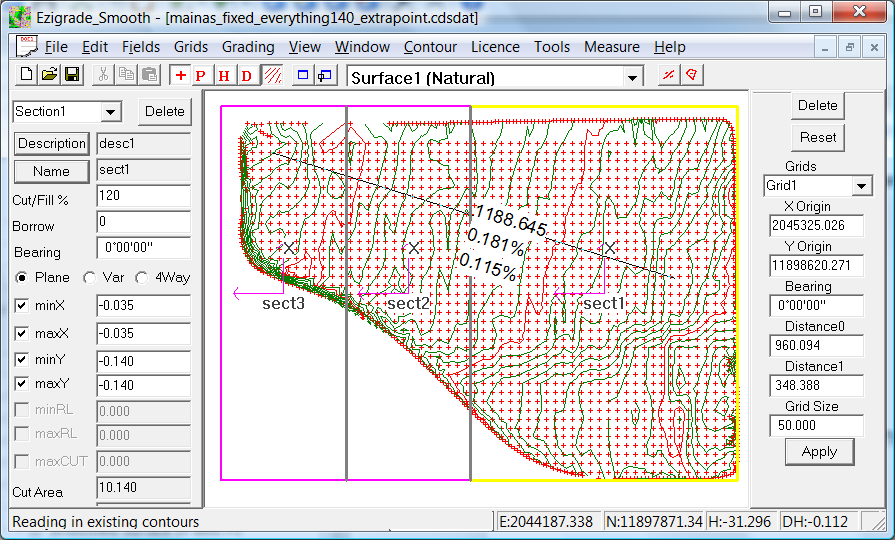 Area and Volume:
You left click on the screen, move the mouse and click again. A line is shown. Move the mouse again and a triangle is shown. Keep going until you have the appropriate polygon displayed. Now hit the ENTER key. The area of the polygon is shown as well as the cut/fill volume for the enclosed area.
For example:
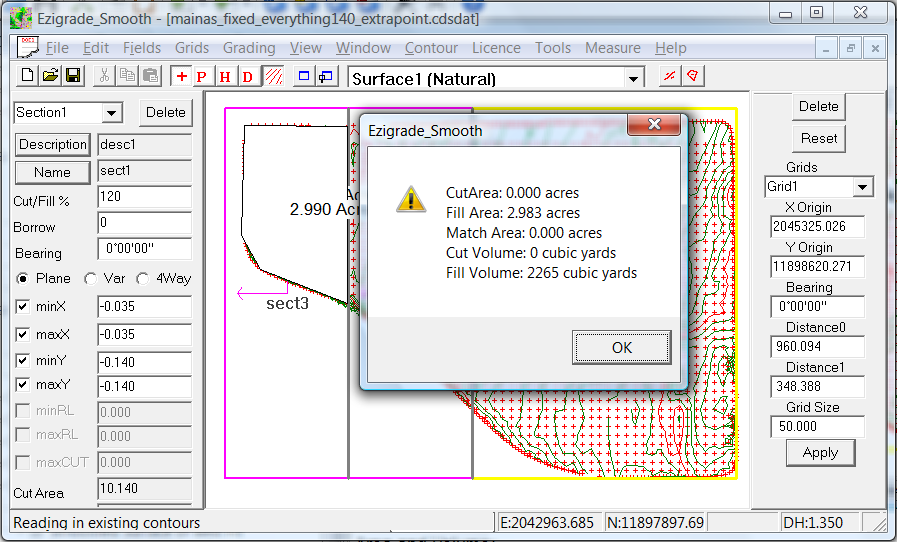 Define Section
You draw a line on the screen. To start you left click on the screen and then move the mouse to define the line where you wish to see a profile. This line is then used as a reference for the next command.
Display Section
The natural and design profile is calculated along the defined line and displayed within a new window. This section view can be moved around, made full screen or minimized. We suggest you use it in conjunction with the Window - Tile command so that you can view the natural and design profile as well as the plan view.
You can move the profile left and right respectively to view the profile in the new position.
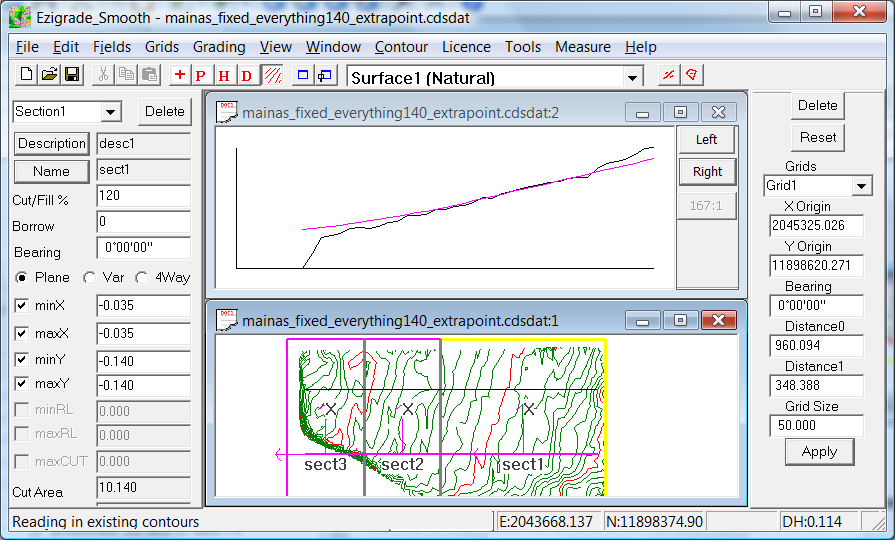 |